You should be able to download the ReStackor demo, double click the install file, enter the “ReStackor” password and run the demo.
However, there are ways to mess that up:
- Incorrect file paths
- No read/write access to the C:\ drive
- Security disabled spreadsheet macros
Common problems and fixes are shown below.
File paths
The install directory for ReStackor must be C:\ReStackor. All of the spreadsheet macros and I/O files are hardwired to work on that path. No other file path will work.
Once installed, the spreadsheets in C:\ReStackor\Excel or C:\ReStackor\OpenOffice can be copied, renamed and run from any directory on the computer.
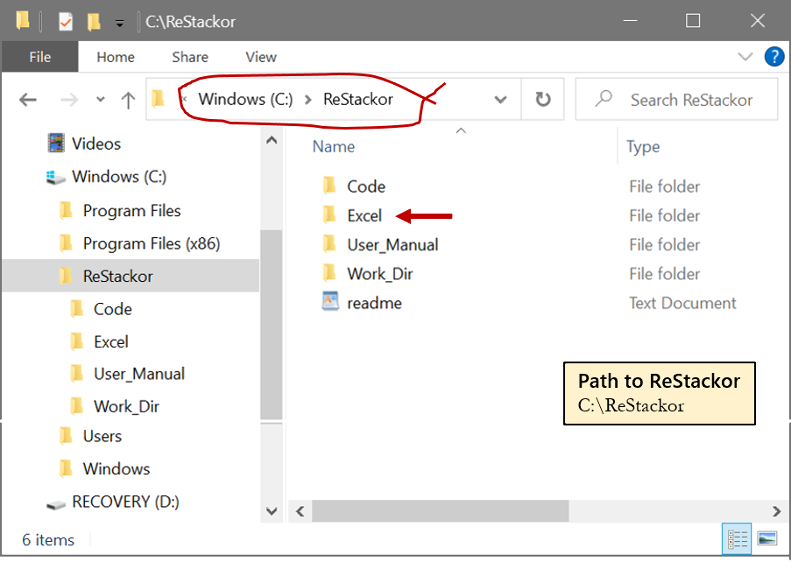
Shim ReStackor files must be installed on the C: drive in the C:\ReStackor directory
Run from command prompt
Running ReStackor directly from a command prompt is the most direct method to diagnose problems. Missing directories, bad file formats or read/write access permissions will show up as error messages when run from the command prompt.
A ReStackor spreadsheet has to be run at least once to generate the C:\ReStackor\Work\Stack.in file read as input. If that file is missing the code won’t make it far as the first thing the code does is try and read that input file.
- Go to “Start Menu” and type “command prompt”
- Select “Command Prompt”
- cd C:\ReStackor\Code (Moves command prompt to C:\ReStackor\Code working directory)
- dir (Lists directory contents)
- restackor.exe (Runs ReStackor code)
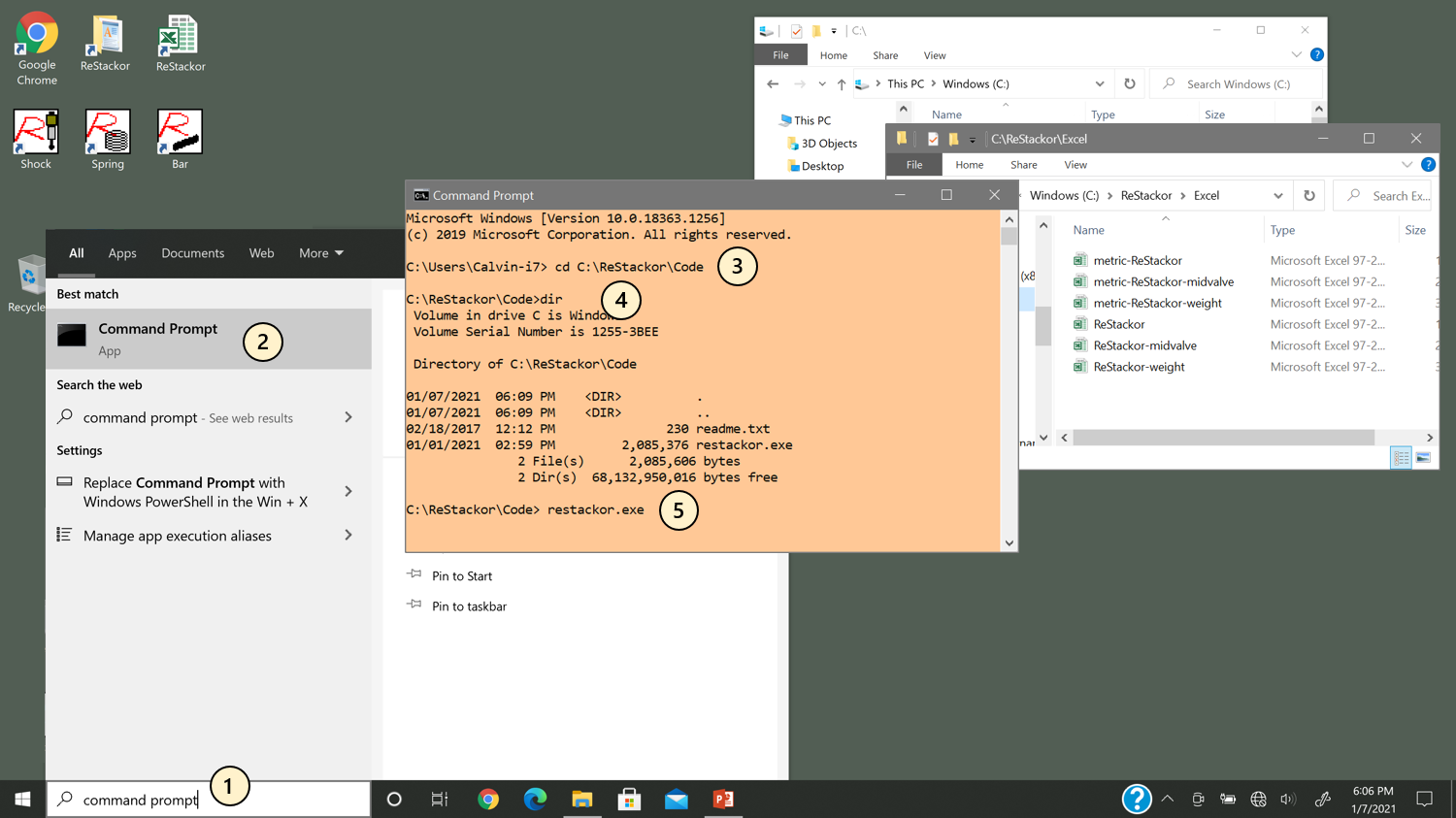
Running from command prompt shows file access problems
File read/write access
The C:\ReStackor directory and all of the subdirectories and files need to have User read/write access. Virus scanners may disable access requiring permissions to be manually set.
To check file access permissions:
- Go to the C:\ReStackor directory in explorer
- Right click (not left) on the file or folder
- Select "Properties"
- Select "Security"
- Select "Authenticated Users"
- Set "modify, Read & execute, List folder contents, Read and Write" to Allow
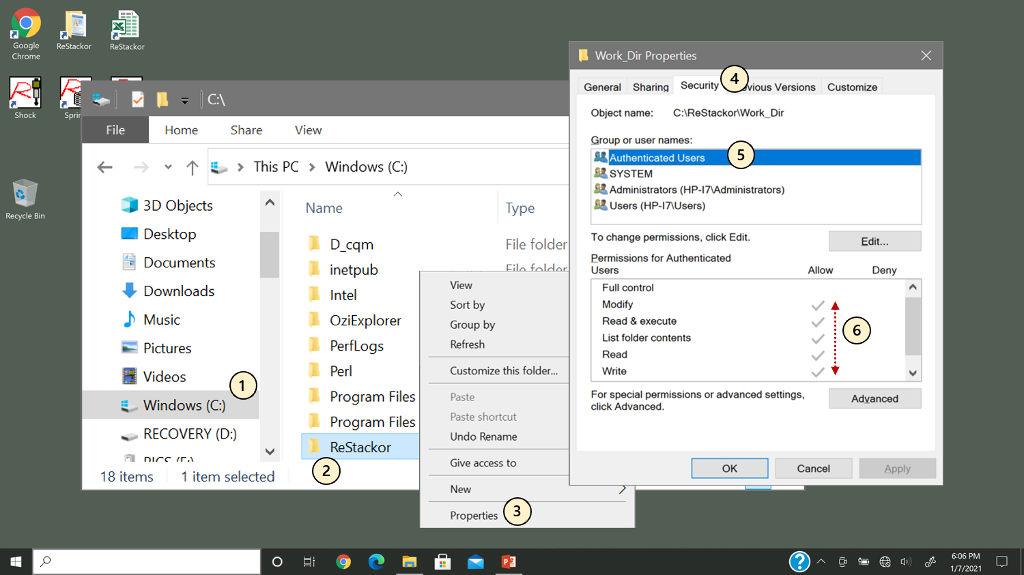
All files in the C:\ReStackor directory must have User read, write and execute premission
Enable spreadsheet macros
Shim ReStackor calculations and file I/O are processed through spreadsheet macros. To allow the macros to run they must be manually enabled when a spreadsheet is opened.
Click on “Enable Content” to allow the macros to run.
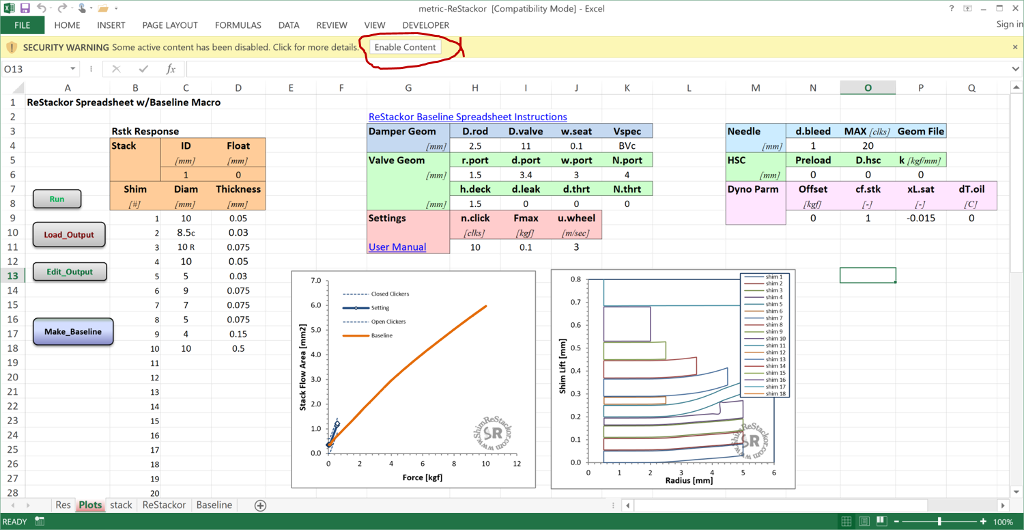
System permissions to execute macros must be manually enabled when opening a spreadsheet
Some computer systems disable all macros with no prompt for optional permission. If the “Enable Content” options does not appear when opening a spreadsheet you have to go deeper in the system menus to enable macros to run.
- Click on "FILE"
- Click on "Options"
- Click on "Trust Center"
- Click on "Trust Center Settings..."
- Click on "Macro Settings"
- Click on "Disable all macros with notification"
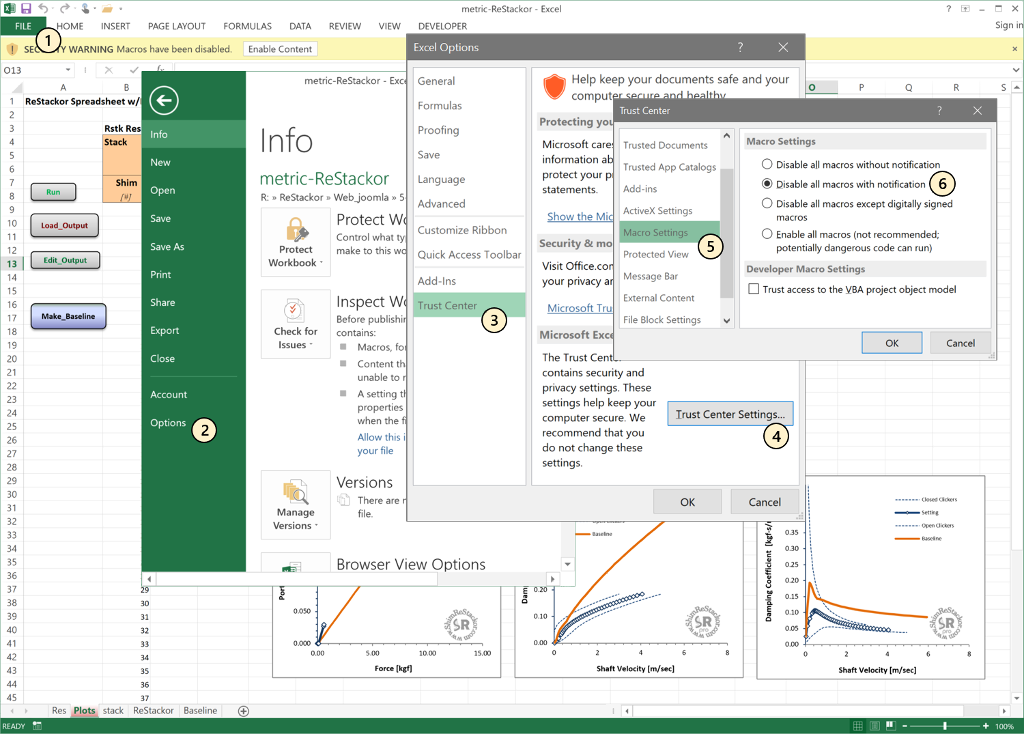
System menu path to enable spreadsheet macro execution
Europe Dot/Decimal
Shim ReStackor file I/O requires periods (.) for decimals and commas (,) for field separators. To setup Excel and Libre OpenOffice spreadsheets to use dots for decimals:
- Click on the start menu and type “control panel”
- Click on “Control Panel”
- Under "Clock and Region” select “Change date, time, or number formats”
- Click on “Additional settings…”
- Set "Decimal symbol:" to . (period)
- Set "list separator:" to , (comma)
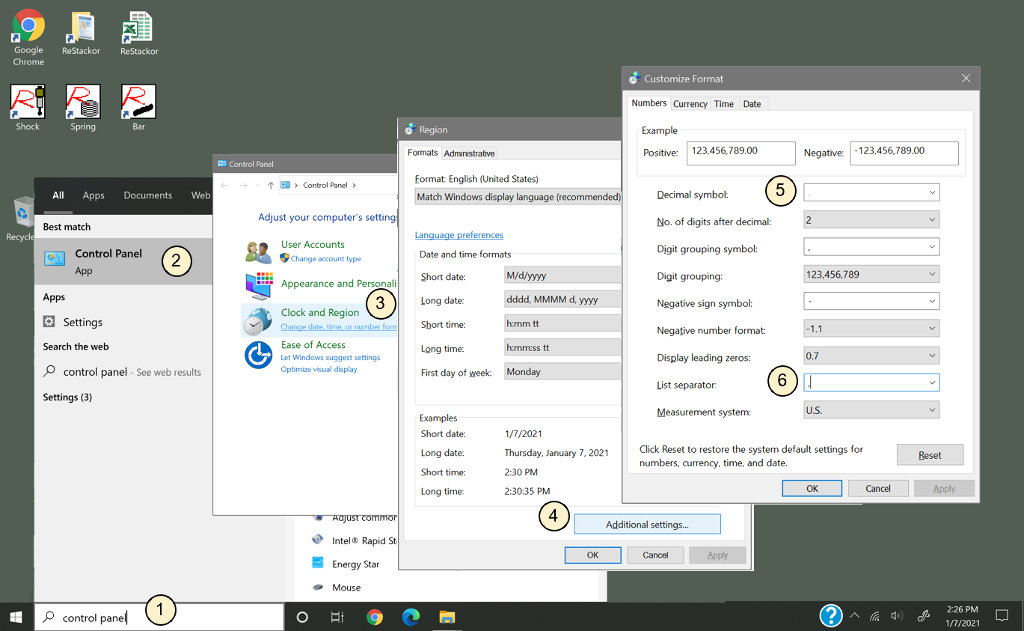
Shim ReStackor calculations require dots for decimals and commans for field separators

